energysim documentation¶
Compatible with Python 3.6 and above.
What is energysim?¶
energysim is a python based cosimulation tool designed to simplify multi-energy cosimulations. The tool was initially called FMUWorld, since it focussed exclusively on combining models developed and packaged as Functional Mockup Units (FMUs). However, it has since been majorly updated to become a more generalisable cosimulation tool to include a more variety of energy system simulators.
The idea behind development of energysim is to simplify cosimulation to focus on the high-level applications, such as energy system planning, evaluation of control strategies, etc., rather than low-level cosimulation tasks such as message exchange, time progression coordination, etc.
Currently, energysim allows users to combine:
- Dynamic models packaged as Functional Mockup Units.
- Pandapower networks packaged as pickle files.
- PyPSA models (still under testing) as Excel files.
- User-defined external simulators interfaced with .py functions.
- CSV data files
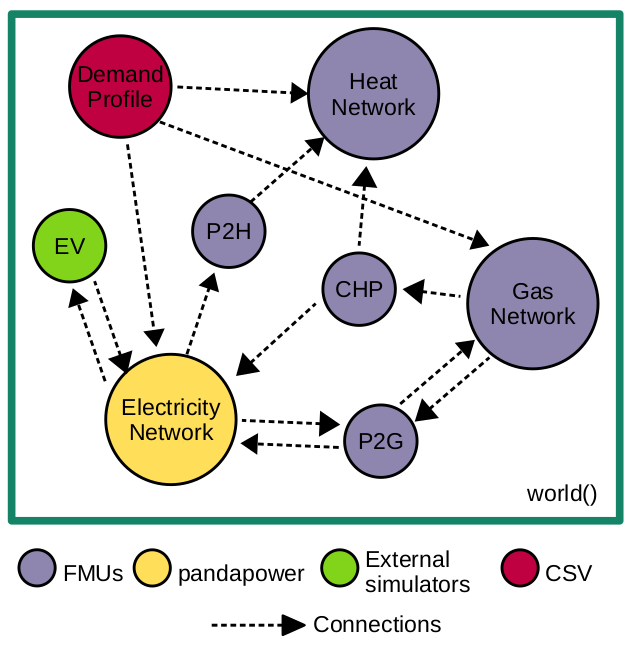
Installation¶
energysim can be installed with pip using:
pip install energysim
Dependencies¶
energysim requires the following packages to work:
- FMPy
- Pandapower
- PyPSA
- NumPy
- Pandas
- Matplotlib
- NetworkX
- tqdm
Usage¶
energysim cosimulation is designed for an easy-plug-and-play approach. The main component is the world() object. This is the “playground” where all simulators, and connections are added and the options for simulation are specified. world() can be imported by implementing:
from energysim import world
Initialization¶
Once world is imported, it can be initialized with basic simulation parameters using:
my_world = world(start_time=0, stop_time=1000, logging=True, t_macro=60)
world accepts the following parameters :
start_time: simulation start time (0 by default).stop_time: simulation end time (1000 by default).logging: Flag to toggle update on simulation progress (True by default).t_macro: Time steps at which information between simulators needs to be exchanged. (60 by default).
Adding Simulators¶
After initializing the world cosimulation object, simulators can be added to the world using the add_simulator() method:
my_world.add_simulator(sim_type='fmu', sim_name='FMU1',
sim_loc=/path/to/sim, inputs=['v1', 'v2'], outputs=['var1','var2'], step_size=1)
where:
sim_type: ‘fmu’, ‘powerflow’, ‘csv’, ‘external’sim_name: Unique simulator name.sim_loc: A raw string address of simulator location.outputs: Variables that need to be recorded from the simulator during simulation.inputs: Input variables to the simulator.step_size: Internal step size for simulator (1e-3 by default).
Please see documentation on add_simulator to properly add simulators to energysim.
The values to simulator input are kept constant for the duration between two macro time steps.
Connections between simulators¶
Once all the required simulators are added, the connections between them can be specified with a dictionary as follows
connections = {'sim1.output_variable1' : 'sim2.input_variable1',
'sim3.output_variable2' : 'sim4.input_variable2',
'sim1.output_variable3' : 'sim2.input_variable3',}
This dictionary can be passed onto the world object:
my_world.add_connections(connections)
Initializing simulator variables¶
Initialization is important to start-up simulator in a cosimulation. If the simulators are not internally initialized, or of users want to use different initial conditions for the simulators, it can easily be done in energysim. To provide initial values to the simulators, an init dictionary can be specified and given to the world object
initializations = {'sim_name1' : (['sim_variables'], [values]),
'sim_name2' : (['sim_variables'], [values])}
options = {'init' : initializations}
my_world.options(options)
Executing simulation¶
Finally, the simulate() function can be called to simulate the world.
This returns a dictionary with simulator name as keys and the results of
the simulator as pandas dataframe. pbar can be used to toggle the progress bar for the simulation:
my_world.simulate(pbar=True)
Extracting Results¶
Results can be extracted by calling results() function on my_world object. Additionally, to_csv flag can be toggled to export results to csv files. If False, the function returns a dictionary object with each simulators’ results as pandas dataframe:
results = my_world.results(to_csv=True)